Integrate a Nest device with the Droplit System.
Install the Nest Conduit on the Droplit Portal
- On the Droplit portal, navigate to the Integrations page via the sidebar, and select Nest.
- Select Install.
- Copy the value of the "Redirct URL" field; it will be used in the creation of the new OAuth client in the Nest Developer Console.
- Open a new tab before moving on to the next section; you will be filling in the blank fields with information obtained later on.
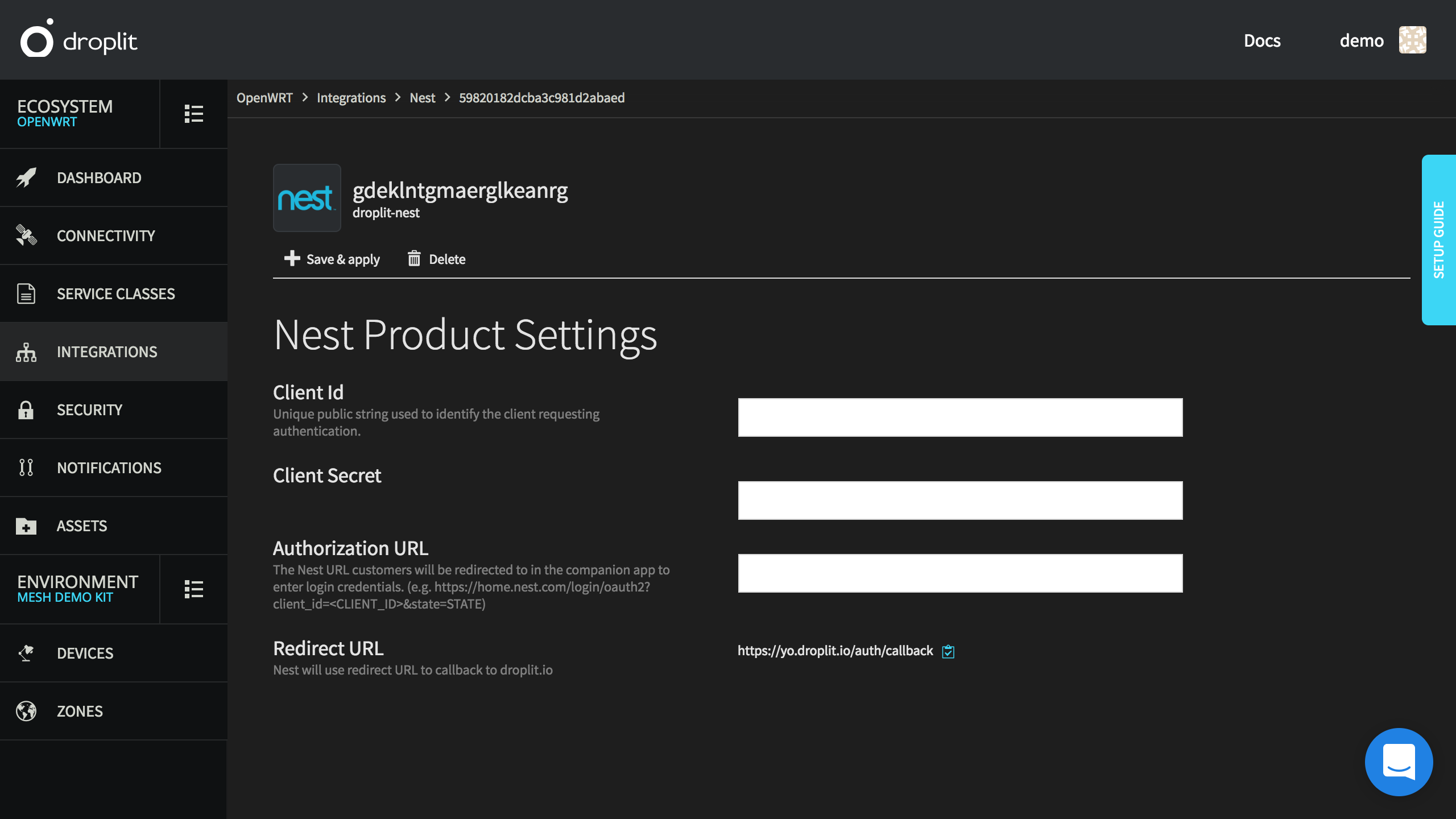
The integration page for the Nest conduit on the Droplit portal immediately after it is first installed.
Create a New OAuth Client in the Nest Developer Console
- Login to the Nest Developer Console.
- Select Create new OAuth client.
- Fill out the Name, Description, Categories, and Users fields as they best pertain to your application.
- The Support URL is
https://droplit.io. - Into Default OAuth Redirect URI, paste the Redirect URL you copied from the Droplit portal.
- Provide Permissions as they are required by your application.
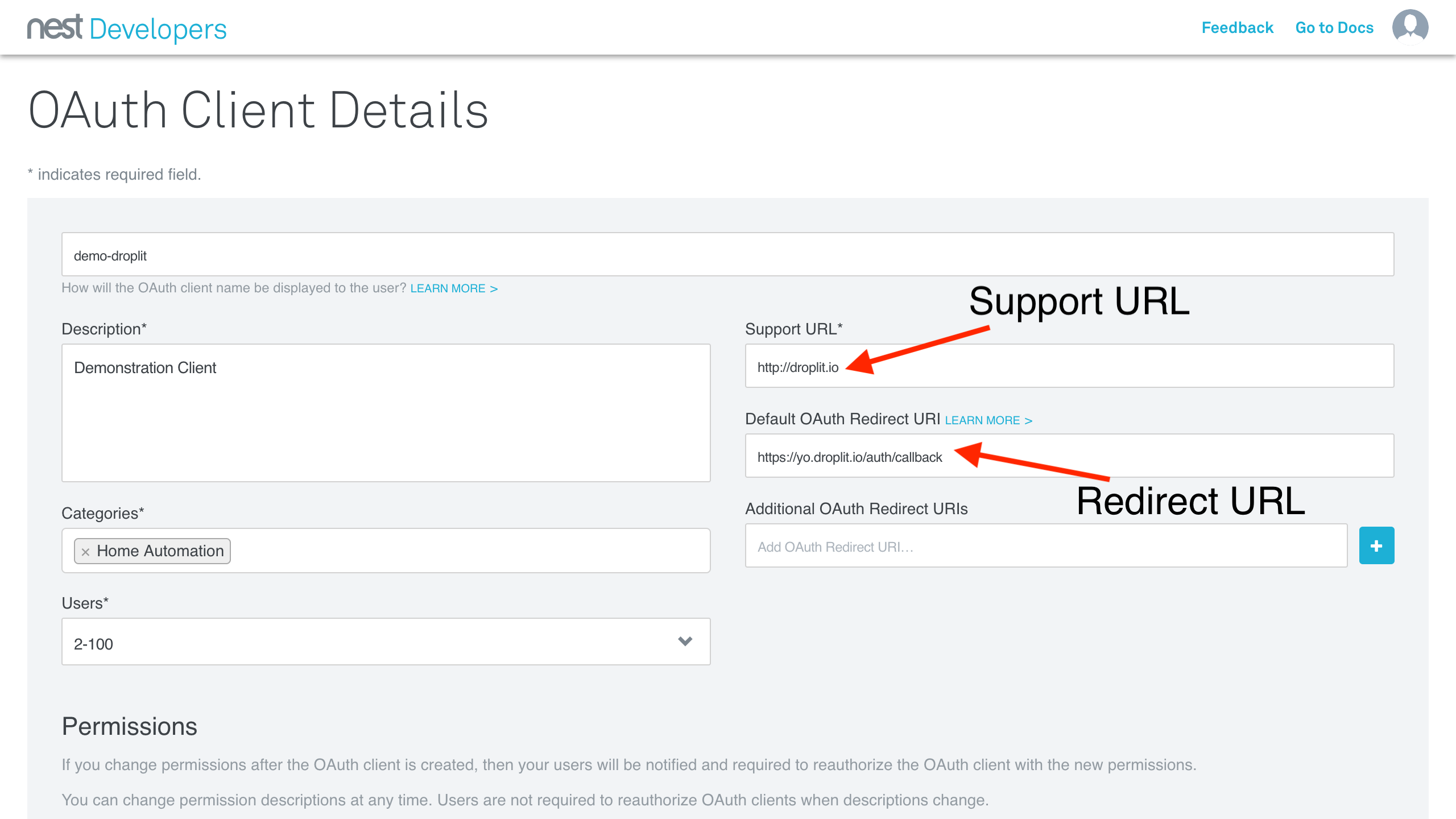
The OAuth Client creation page with the fields appropriately populated.
Integrate Nest With Droplit
- After the new OAuth Client has been created, you should be redirected to its Overview page:
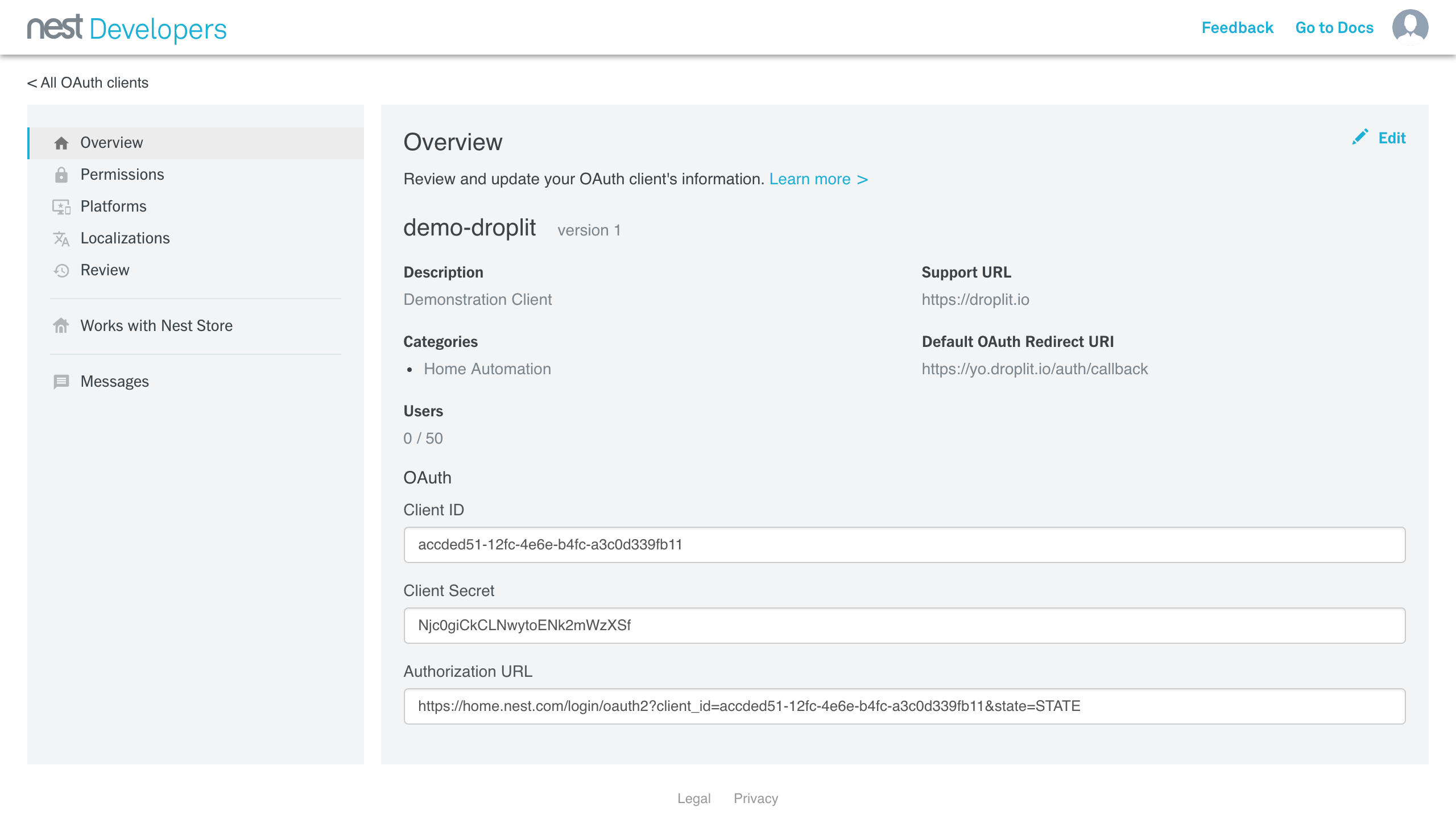
The overview page for the newly created OAuth Client.
- The Client ID, Client Secret, and Authorization URL must be copied from this overview page to their corresponding fields in the Droplit portal:
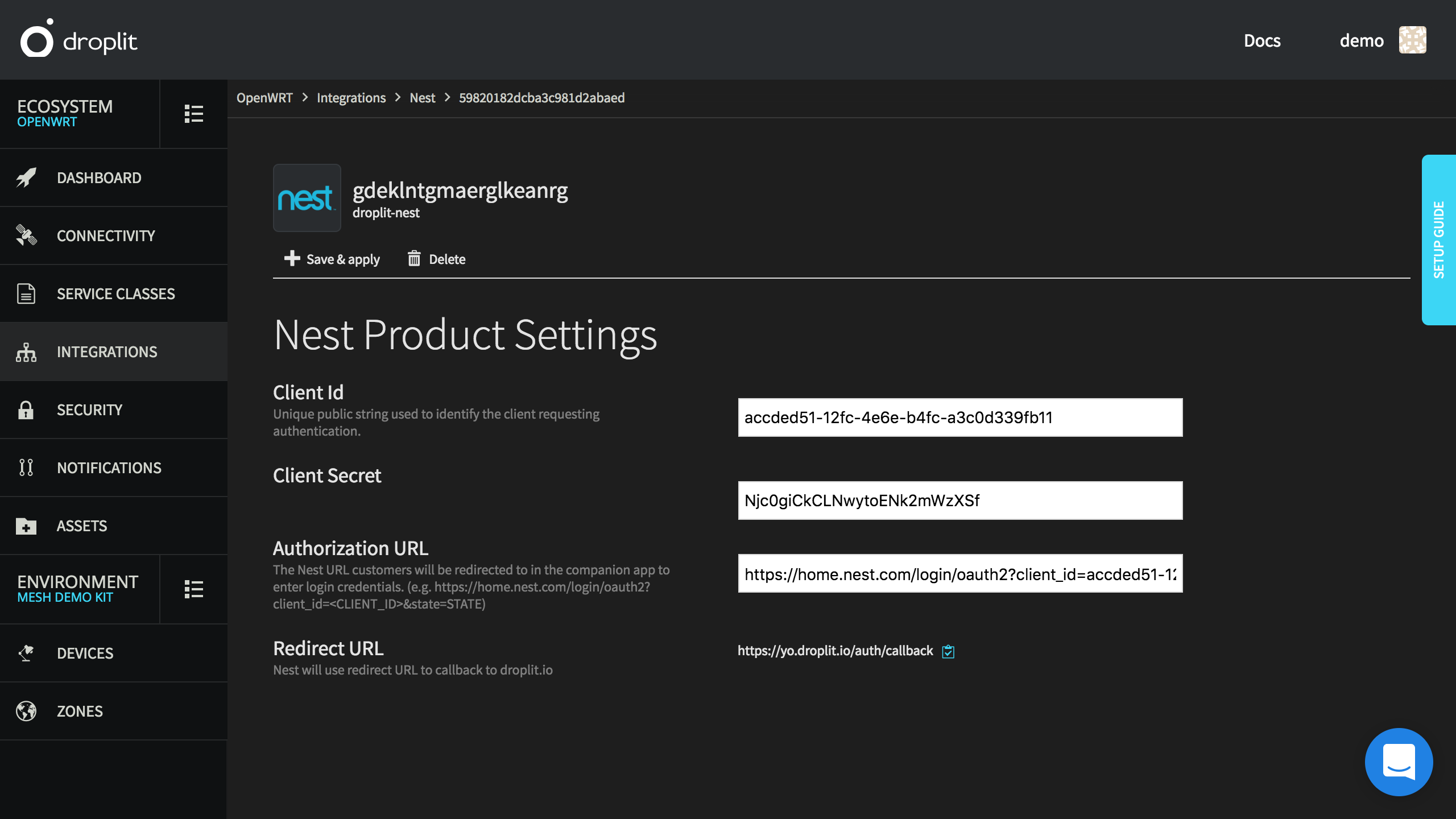
The Nest integration page on the Droplit portal with all of the fields correctly filled out.
- Select Save & apply on the Droplit portal to save the integration.
