Integrate Ecobee EMS thermostats with the Droplit system.
Install the Ecobee EMS Conduit
Installation on the Droplit Portal
- Login to the Droplit portal, and select the Integrations tab.
- Select Ecobee EMS under "Thermostats", and select Install.
- Provide a value for the "Poll Rate" field. The value of the field is how often, in minutes, the conduit will poll provisioned devices for changes.
- Select Save & apply.
- Copy the "Redirect Domain" field; it will be pasted into another tab.
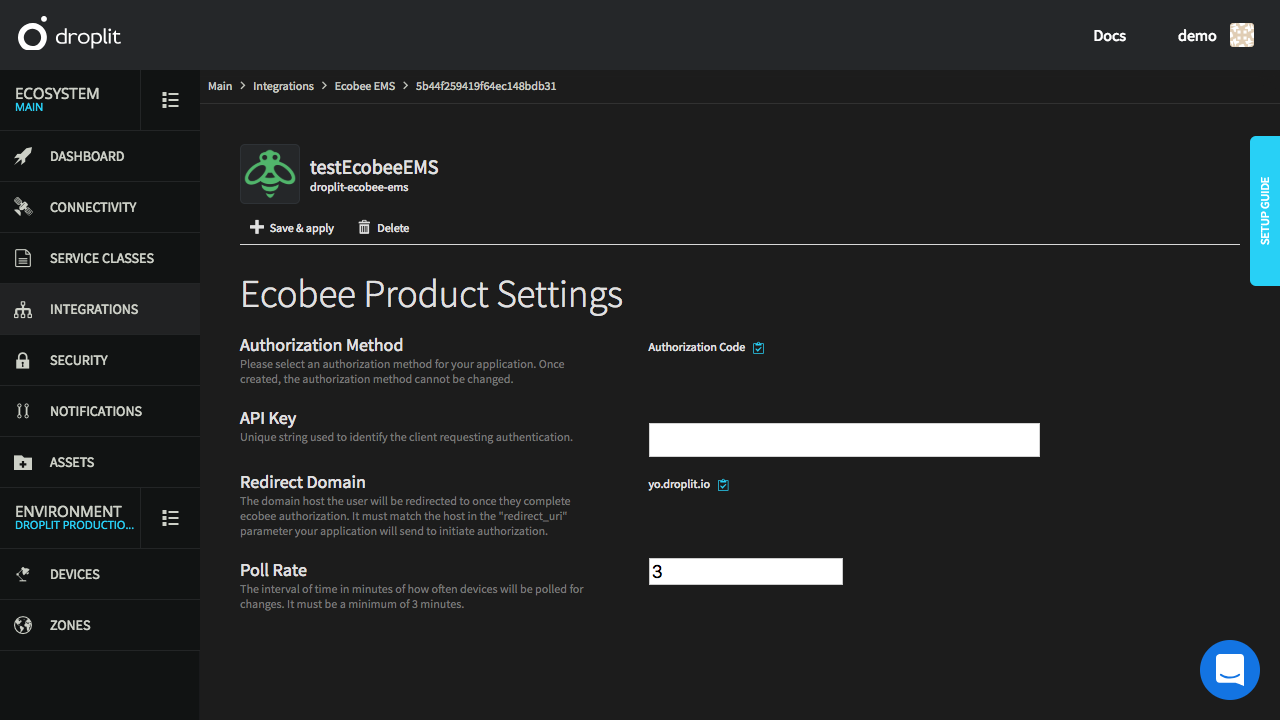
The Ecobee EMS Integration page on the Droplit portal as it appears by default.
Configuration on the Ecobee Web Portal
- Login to the Ecobee web portal with an Ecobee EMS account.
- Select the developer tab in the top-right corner.
- Under "Apps", select Create New.
- Fill in the "App Name", "App Summary", and "App Description" fields as you see fit.
- Under "Auth Method", select Authorization Code.
- Paste the Redirect Domain copied from the Droplit portal into the "Redirect Domain" field.
- Select Create.
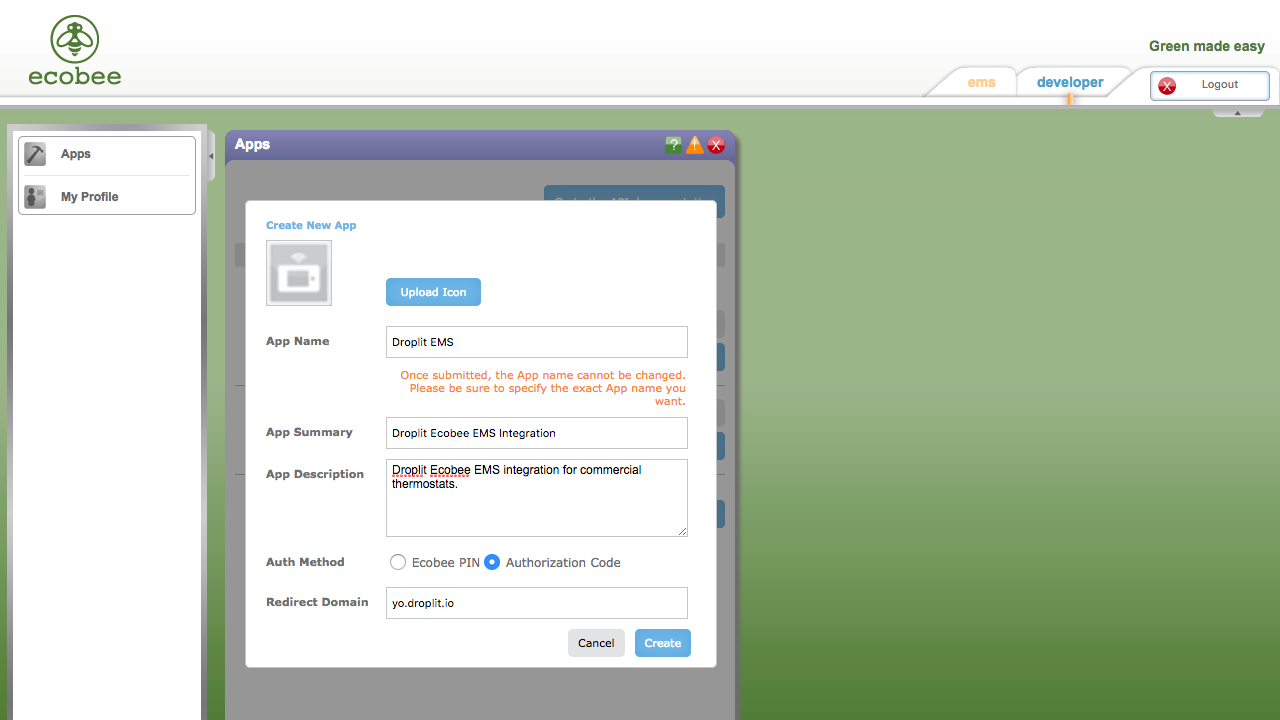
The "Authorization Method" section of Ecobee's application creation menu with the "Authentication Method" and "Redirect Domain" fields correctly filled.
- Select the newly created application from the list.
- Under the Name and Summary tab, copy the "API key".
Configuration on the Droplit Portal
- Return to the Ecobee EMS page on the Droplit portal.
- Paste the copied API key into the "API key" field.
- Select Save & apply.
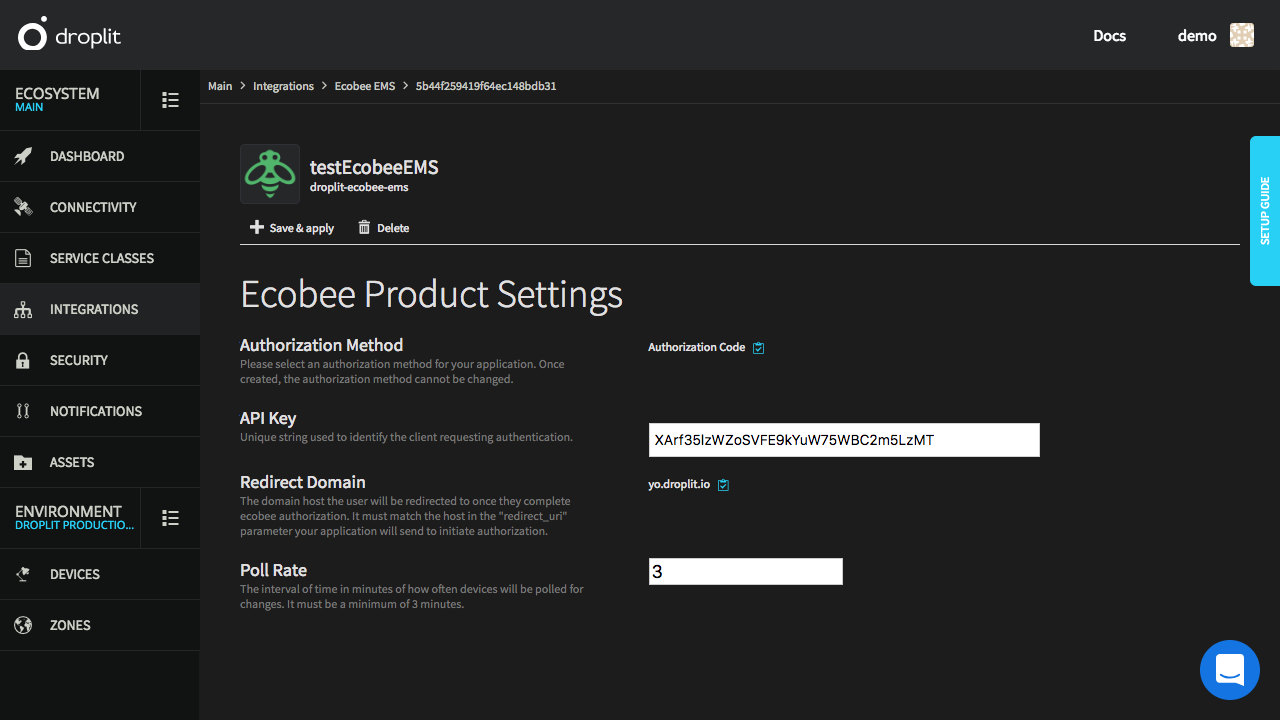
The Ecobee EMS Integration page on the Droplit portal with all of the fields correctly filled.
Activate the Ecobee EMS Conduit
Since only one conduit exists per ecosystem, the /ecosystems API or the /conduits API may be used to activate it. The response of both API calls is a redirection URL that is used to authenticate with Ecobee.
Using the /ecosystems API
/ecosystems APIGET https://ioe.droplit.io/api/ecosystems/C59434aae4ca2fb182b7af191/conduits/droplit-ecobee-ems/activate HTTP/1.1
authorization: AUTH_TOKEN
Response:
{
"redirect": "https://yo.droplit.io/auth/activate?session=XIrpv4noD8PsSEWKISk4hY9dwym1XbawDjtSi7p4t9E",
"ttl": 1800
}
Using the /conduits API
/conduits APIPOST https://ioe.droplit.io/api/conduits/5b55395d2f3804ca96802285/conduit-activations
Response:
{
"redirect": "https://dev-yo.droplit.io/auth/activate?session=QYUx1phDiqjSHTls_Z2AXPDCQ2LV032IS1PQ6Hx-U3s",
"ttl": 1800
}
List EMS Thermostats
A list of all the EMS thermostats supported by the conduit can be obtained by making the following request:
GET https://ioe.droplit.io/api/conduits/:conduitId/conduit-activations/:activationId/local-devices HTTP/1.1
authorization: AUTH_TOKEN
The body of the JSON response contains the following keys:
localId: the unique identifier provided by EcobeecustomName: the name of the thermostat provided by EcobeeisProvisioned: boolean value indicating if the device is provisioned to at least one environmentenvironments: array ofenvironmentIds indicating the environments to which the device is provisionedlocalData: When theexpandquery parameter is set toLocalData, all of the thermostat's data is included in the response.
Provision Devices
Devices connected to the Droplit system through the droplit-ecobee-ems conduit may be provisioned to several different environments; they are not necessarily limited to a single environment. The option still exists, however, to provision the conduit's devices to a single environment by specifying an environment during the conduit's activation.
Devices are provisioned to an environment when they are created. In order to create a device that utilizes the droplit-ecobee-ems conduit, the body of the request must contain the following keys:
environmentId: The ID of the environment to which the device will be provisioned. If an environment was specified during the activation of the conduit, only that environment will be accepted.localId: the device's unique identifier provided by EcobeeconduitActivationId: the ID of the activation to which the device will be attached
Troubleshooting
Ecobee Login Issues
Symptom
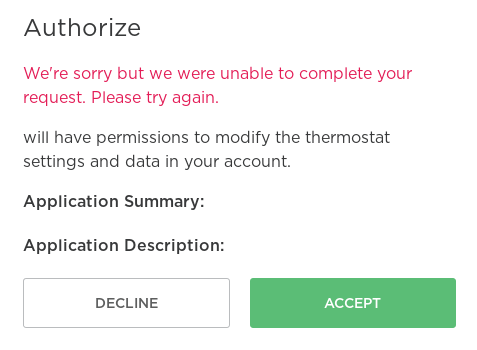
Upon attempting login to ecobee's system via droplit, the user is presented with this screen.
Recommended Actions
-
Clear cookies for ecobee's website. Please note that it is important to clear ONLY site-wide cookies. Here are some instructions on how to clear cookies in Firefox, Chrome, and Internet Explorer.
-
Once cookies have been cleared, attempt to sign in again.
